Shift states for Windows symbols
| Input source | Keyboard. |
|---|---|
| Symbols available | All the characters from Unicode encoding. |
| How many chars? | You can bind more than a hundred symbols to your keyboard keys. |
| Complexity | Below normal. Requires you to set the things up once, what takes quite a while - about 5 min., or more, OR you can install my own pre-made layout and get things done in a rush (under 5 min). After you did - it's as easy as typing CAPITAL LETTERS. |
| Typing speed | Absolutely fastest. |
| Platforms | All personal computers. Desktop, notebook, netbook, palmtop. |
If you don't have the time
Intro

I want to start with some pathos, cause this method is certainly the best way of typing symbols on Windows.
After months of working with and researching on the subject, I can easily tell you that. It just hit me like a bomb when I found this solution today. I won't lie, I found out about nearly the same thing (third and fourth level choosers) for Linux earlier. And that one was the biggest hit for me up to yesterday. But Linux is so much pulled in all the directions by the guys that make different systems on it (Gnome and KDE), that it suffers easines of use. You sometimes have to tell it twice, or trice, in order for it to understand what you want it to be. Configure console, KDE, Gnome. All separate. Sucks hard. This is why Windows is better. This is why I use it.
Comparing to Alt codes
Comparing to Alt Codes I can't say this method is absolutely better, or worse. It's just different. Using custom keyboard to type symbols is a lot faster, and easier because you don't have to keep the whole Alt codes list ☺♥♪ keyboard symbols in your head. What's better in alt codes is that they don't require you to do any stuff to use them. For keyboard customizing you have to spend some time to make the desired layout. As of symbols themselves - you can make a layout of any symbols that you want to use. With Alt codes you can only type symbols from Alt codes list ☺♥♪ keyboard symbols.
Shift states
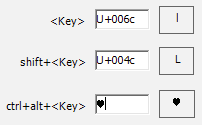
Microsoft made 6 Shift states. To make things a bit more clear, You use 2 of them every day - the ordinary one, when you just press 1 key at a time, and the second one is when you press Shift key and type.
-
Just press any* key. For example, pressing "H" key types "h".
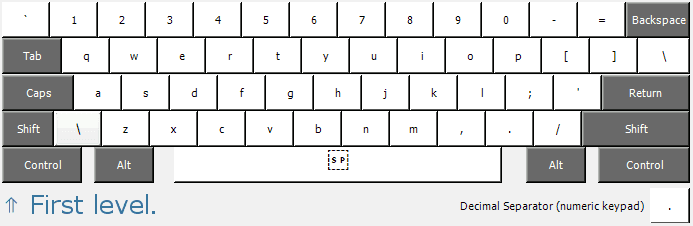
-
Press any key while holding Shift depressed. For example, while holding Shift key depressed, press "H". It will produce "H" on an ordinary keyboard layout.
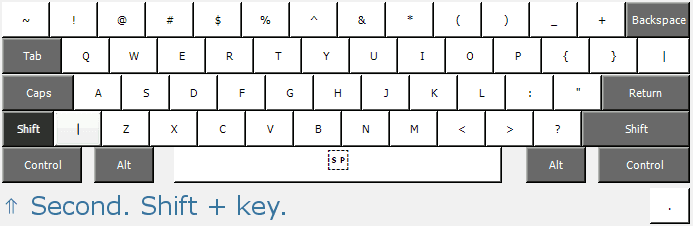
-
Press any key while holding AltGr (right Alt key), or Ctrl + Alt (both Control and Alt key) depressed. For example, while holding AltGr depressed, press "h". It can produce some text symbol. Usually it won't because Microsoft haven't set any symbols for those keys on ordinary keyboard layouts. You can set it to be any Unicode text symbol that you want, if you'll follow my steps.
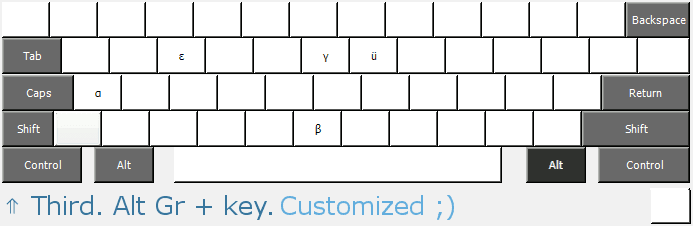
-
Press any key while holding Shift + Alt Gr, or Shift + Ctrl + Alt depressed. It's a good idea to setup small umlaut letters on AltGr and capital versions here.
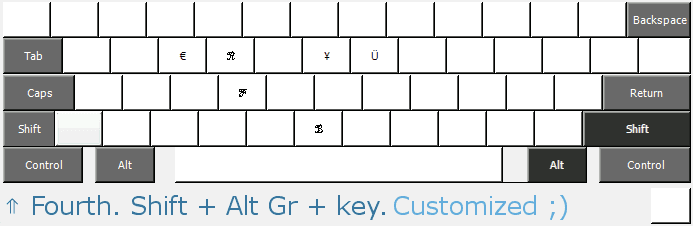
- Press any key while holding Ctrl (Control key) depressed. This one may be problematic, because of the keyboard shotcuts, like Ctrl + F, Ctrl + U, etc. But the following chooser works fine.
- Press any key while holding Shift + Ctrl depressed. Same story, as with previous three Shift states. I'm sure you didn't knew about these four additional, because they aren't set in default layouts on Windows. I didn't knew about them neither. About 10 years of experience with MS Windows and no notice of them. Fantastic! =)
* In our case, when I say "any", I really mean any key from the `, 0 to 9, a to z and [ to / keyboard section. And, also, a dot from Numeric keypad. You can see the keys I meant on the picture.
Make your own keyboard layout
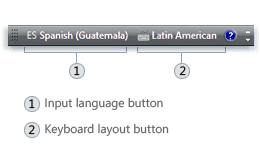
I'll explain what keyboard layout means first, and then tell you how to customize it - make it what you want it to be.
What?

Keyboard layout (functional) - is the keyboard-meaning associations arrangement of all the keys of a keyboard, determined in software (Windows in our case). Because of these associations, when you press buttons on your keyboard, you get some corresponding text and things happening. Like getting some text typed in, etc.
Layout creator
Microsoft corp. has released a very good tool for making custom layuts. We are going to use it in this method. Install Microsoft Keyboard Layout Creator from Microsoft.com. Don't be afraid, it's really simple in use. And I'm going to show you what you should do with it. BTW, if you're using 125%, or 150% magnification in display personalisation, very unfortunately, you'll have to set the default 100%, because the Keyboard Viewer won't work there for some stupid Microsoft bug-reasons.
Here is a step-by-step guide with explanations.
Step 1: Open
Open Keyboard Layout Creator.
Choose File ➢ Load Existing Keyboard..
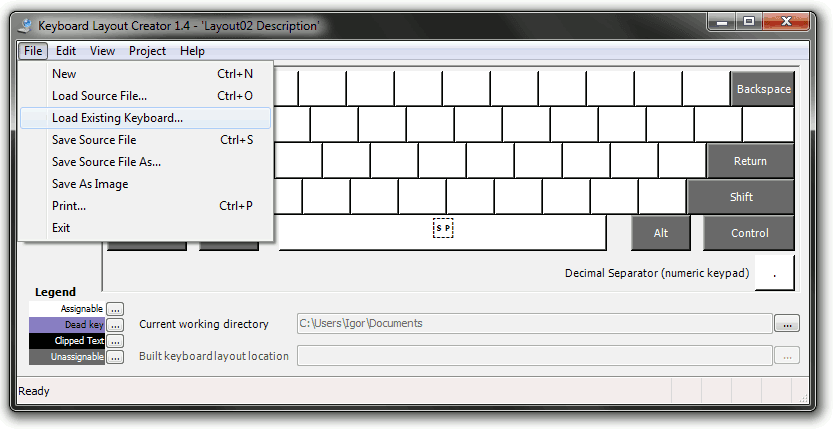
Choose keyboard layout you use most. I'm choosing United States layout in here. On picture below, you can see my self-made layouts are also listed on my computer as existing. "US Custom" and "US Custom2" are my modified version of US keyboard layout. You won't see them on your computer. Until you make them. ;)
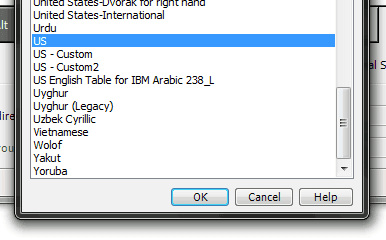
I divided this article in 3 parts, for better structure. Here are the next 2 parts. Don't worry, they are smaller. ;)
| Part 1 | Part 2 | Part 3 |
|---|
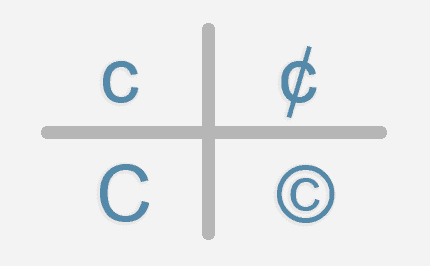
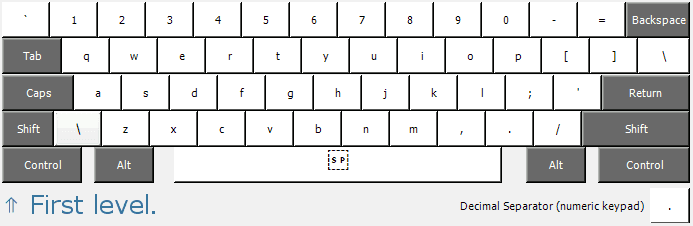
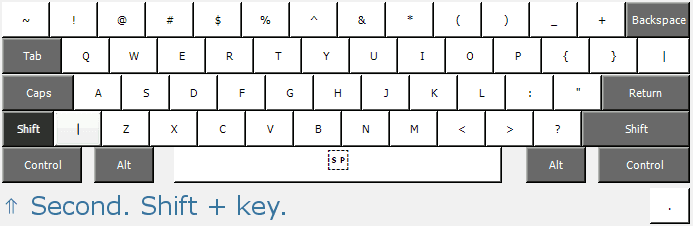
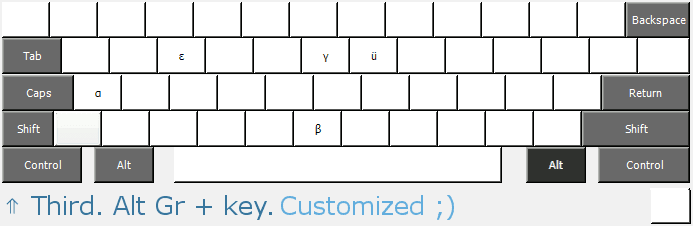
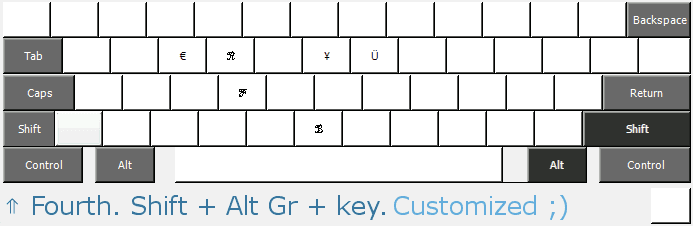
Comments