MS Windows Character map
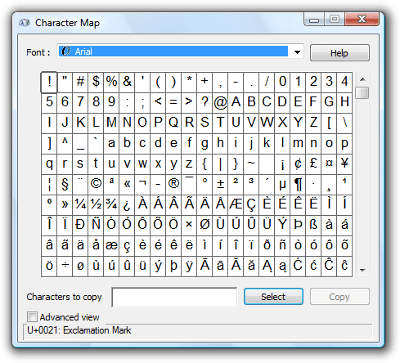
Charmap (or "Character Map") is a program built-in into MS Windows operating systems. You can use it to input or check out characters of different encodings and fonts installed on your system.
Run it
That's how you do it on Windows 8 and newer.
- Choose Search (run your mouse from bottom to top on the right side of your screen and choose Search in the menu that will appear)
- Type Character Map, or charmap and choose it from the list.
This goes for Windows 7 and older. There are two ways to open Character Map.
- Start ➢ All Programs ➢ Accessories ➢ System Tools ➢ Character Map
- Faster way is: Start ➢ Execute ➢ enter "charmap", press [OK] button, or [Enter] on keyboard.
With Character Map you choose font, character group (like Greek, or Maths symbols) and pick text characters you like. You type them in a line by double-clicking them in character list and then copy-paste from the program's input line to where you want. It's really easy.
The program is easy to use, so you'll find out all further details on your own easily. Probably, the only one other important thing you have to know next.
Symbol groups
You can choose to view groups of characters by the name of their topic. Like currency symbols, maths operators, arrows, etc.
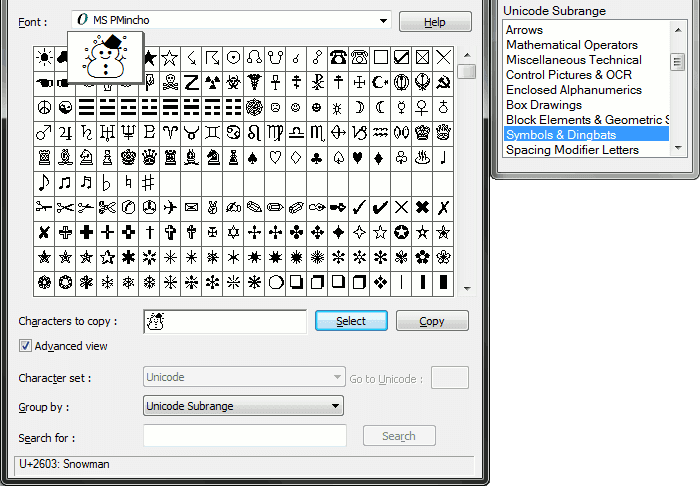
To group symbols you have to:
- Choose Advanced View
- To view most symbols you have, choose Font: [Arial Unicode MS].
- Choose Group by: [Unicode Subrange].
Now you can choose symbol groups.

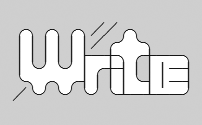
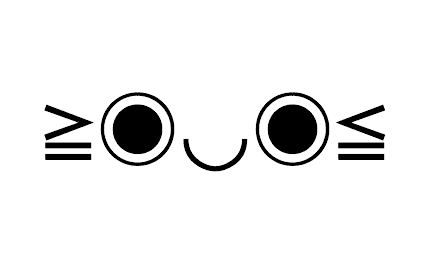
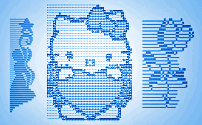
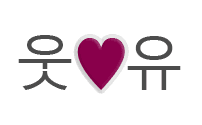
Comments
Just checked the case. It looks like it worked for me back then on XP and didn't work for the girl on Windows 7. Try putting symbols from some of your friends' XP and then use your Win 7 happily, as the symbols will be set. Hope this helps! ^.^