Symbols on Keyboard
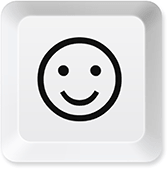
You can always copy paste symbols, but you can even type some of these text signs, symbols and emoji via keyboard.
Windows
Windows Alt codes
Shortcut technique that works on Desktops and some Laptops running MS Windows. You press Alt and, while holding it, type a code on Num Pad. It's very easy, but not as practical for long-term usage as Shift States. Also, you can type many frequently used symbols with this method, but not all like with Shift States.
Shift states
Configure your keyboard layout in Windows so that you can type all additional symbols you want as easy as any other text. Takes about 5-10 minutes to set things up, but you'll be typing like a boss.
Character map
CharMap allows you to view and use all characters and symbols available in all fonts (some examples of fonts are "Arial", "Times New Roman", "Webdings") installed on your computer.
iOS Emoji keyboard
For Emojis (only) there is a special preinstalled keyboard.
MacOS Keyboard viewer
You can make frequently used technical non-fancy symbols like "√ ∑ π ∞ ∆ ™ © æ £ ¢" and åccénted letters on Mac using [Option] key. I've compiled a list of shortcuts in my article and explained how to open keyboard viewer. You can also use your Keyboard Viewer as an alternative to my list.
MacOS Character palette
Keyboard codes
On non-handheld Linux (not Android mobile) there are 3 great ways to type Unicode symbols with keyboard. You can code all symbols with Unicode hex codes, type lots of symbols in the most easy way with Third and fourth level choosers, and easily compose useful signs with Compose key sequences. To find out how, read references that I made.
Character map
Character map allows you to view and use all characters and symbols available in all fonts (some examples of fonts are "Arial", "Times New Roman", "Webdings") installed on your computer. It can also help you lookup Unicode codes for entering symbols with keyboard.
As for emojis, modern versions of Android have emoji keyboard built into the standart keyboard.
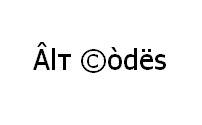
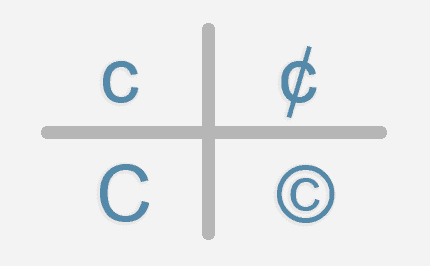
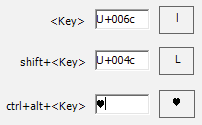
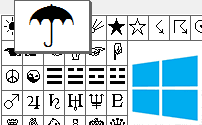

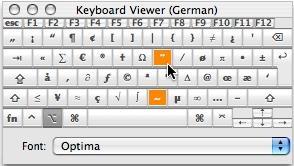
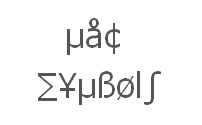

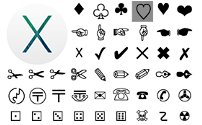
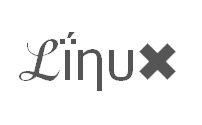
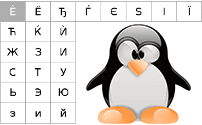
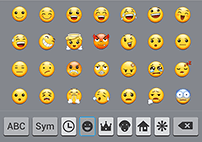
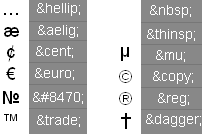
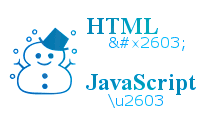
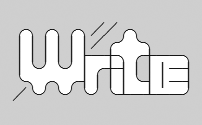
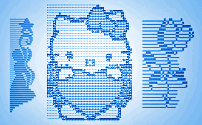
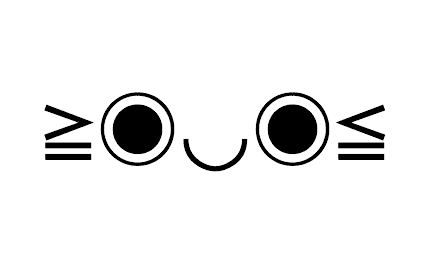
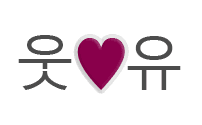
Comments